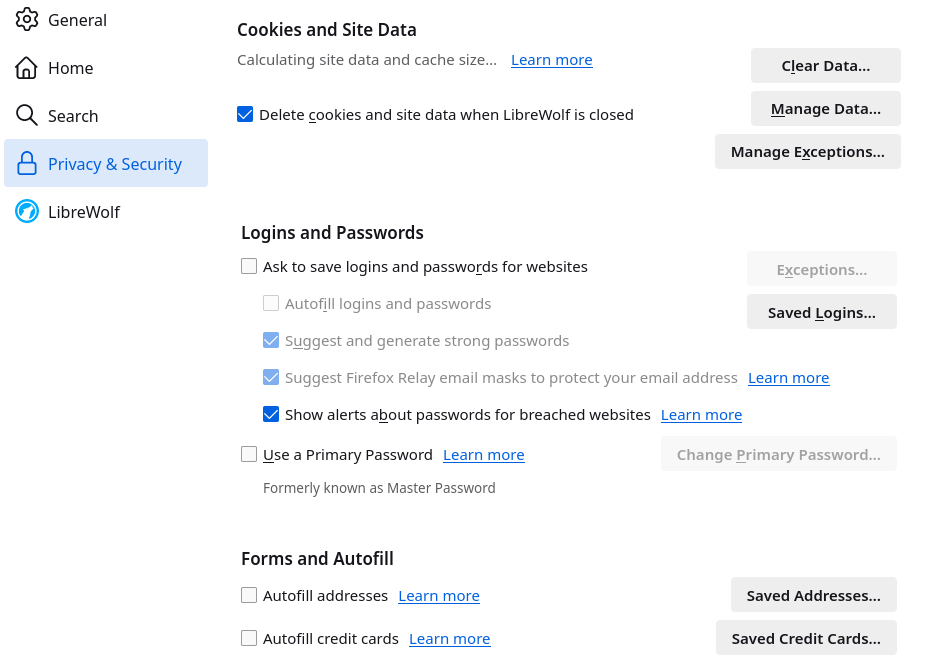Everyone who has a phone, tablet or PC uses a web browser more than she realizes. In many cases, banking, paying purchases with a credit/debit card, booking health related appointments, reading news, watching movies, and many more services are available for us in a web browser. This is why you really want a browser that is secure, protects you from cybercriminals, and protects your private data.
Most web browsers come with default settings that leave plenty of security holes open that may leak your personal data to advertisers and hackers may find their way into your phone or computer. An excellent video created by Rob Braxman Tech outlines a number of simple things you can do to adjust any web browser to make it more safe. Here are a a few key points from the video, and a few other important points you should consider doing to secure your browsers and internet access.
The following browser settings are a risk for your privacy and security, but read on to find out how to secure your browser.
Risk 1: Allowing Autofill and using the browser’s Password Manager
Autofill is a feature in browsers that lets you save common fields that web pages ask from you, like name and email address. When a browser realizes that you are being asked your name and email again, it will automatically fill in them for you. Your browser’s Password Manager behaves in a similar manner, allowing you to save your login credentials, and automatically sign in the next time. This is a serious security risk: any web page can pretend to be another web page, and grab your email address and login in the background without you knowing about it. You simply visit a page, and it instantly captures your login data without any confirmation from you. The solution is to turn off both Autofill and browser’s Password Manager.
Risk 2: Having plenty of browser extensions
Extensions that you can download and activate in your browser are intended to add useful functionality to the browser. The way extensions work is that they often can see everything you do in your browser, including seeing the content of web pages you visit. Minimize the number of extensions you have, and only activate extensions you trust.
Risk 3: Allowing automatic downloads
If you allow automatic downloads in your browser settings, malicious web sites that you accidentally visit can do just that: automatically download harmful files on your device. Set your browser always to ask a confirmation for downloads from you. Braxman also advises to keep an eye on your Downloads folder for files that you didn’t download yourself.
Risk 4: Using one and the same web browser for all web sites
Browser isolation is a handy technique for advanced privacy. The idea is that you have one browser that is dedicated for accessing Google and Facebook (better yet, don’t use them at all), and other browsers for other web services.
Here is a setup with three browsers: one for everything that deals with money, health and personal matters, another for social media and news, and the third for accidental web surfing.
Risk 5: Javascript web worker left running in the background
Persistent Javascript program can be running on your device even after the browser that initiated it is closed. Clear cookies in the browser to stop the web worker from restarting, otherwise it will run even after you restart your device. You can make cookie clearing automatic in the browser Settings by selecting delete cookies automatically when the browser closes.
Here are a couple of additional tips for secure internet access.
Where do I save my passwords if not in my web browser?
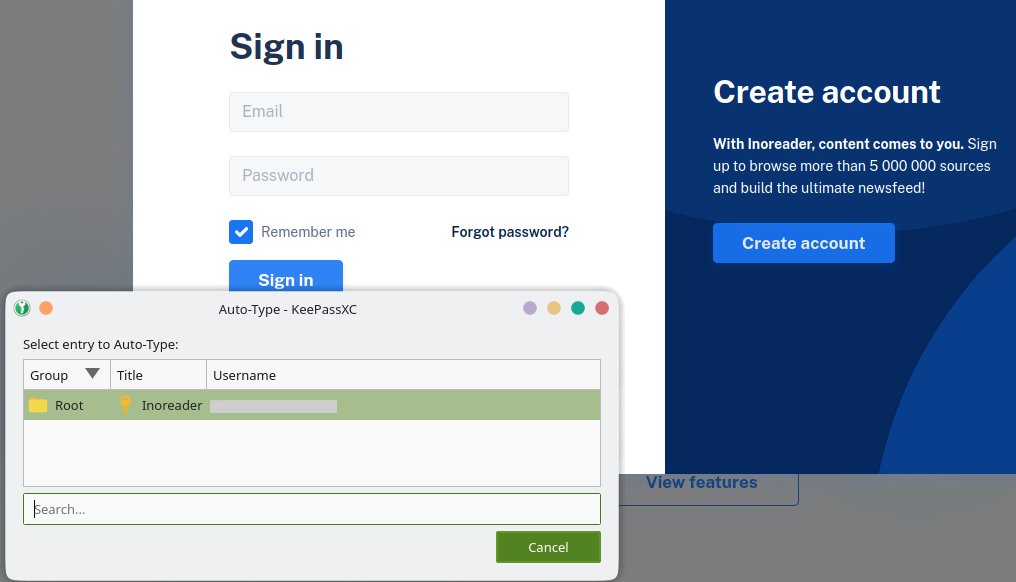
The safest vault for your passwords, login information, any personal details that you want to save and have easily available, but want to keep absolutely private is a dedicated password manager program. There are two types of products available: an app that you download and install on your computer, like Keepass (KeepassDX for mobile devices), and a cloud service, such as Proton Pass. They are fully encrypted storage safes whose secret key only you know.
What is the best browser for privacy and security?
The best browser is the one you have made secure, and the browser that isn’t made by a company that tracks people, like Google, Microsoft or Apple do. In addition, you have to be constantly aware of what you are doing and where you are going with the browser.
That said, yes, some browsers are better than others. Privacytests.org keeps track of browser safety features, and ranks them here. Here are reviews of the best browsers that try hard to keep you safe on the internet. At the moment, Librewolf is my favorite, but competition is fierce and new versions may change the positions of best browsers.