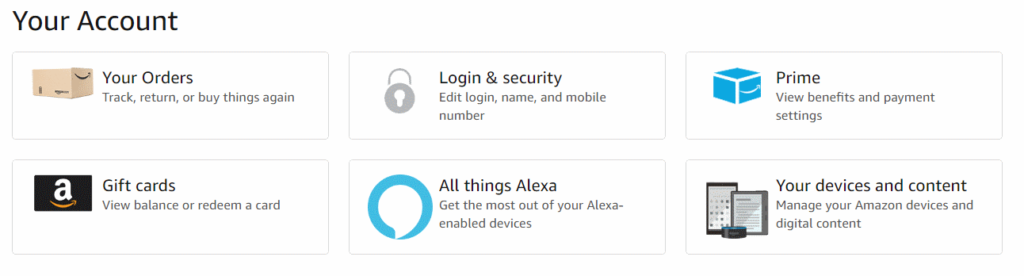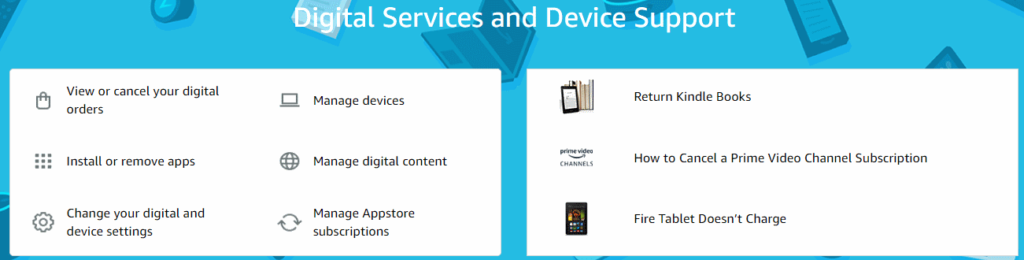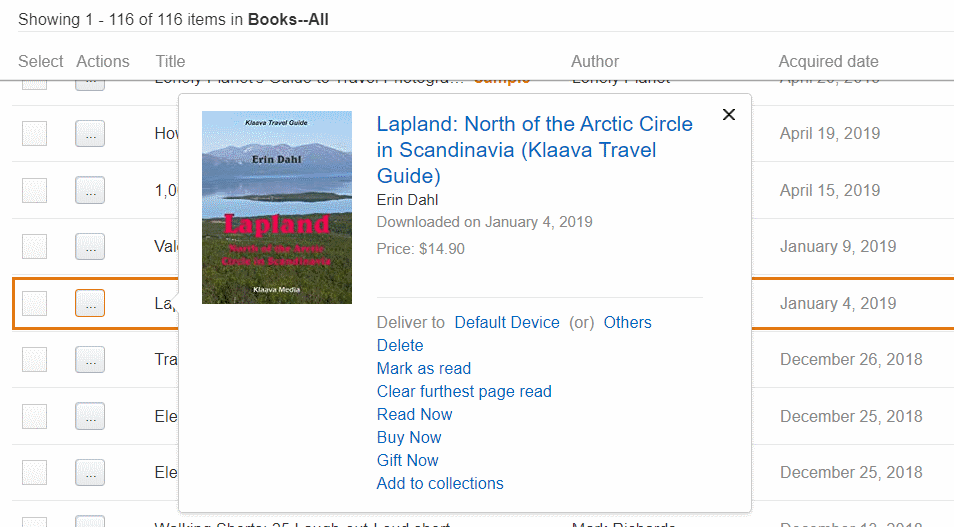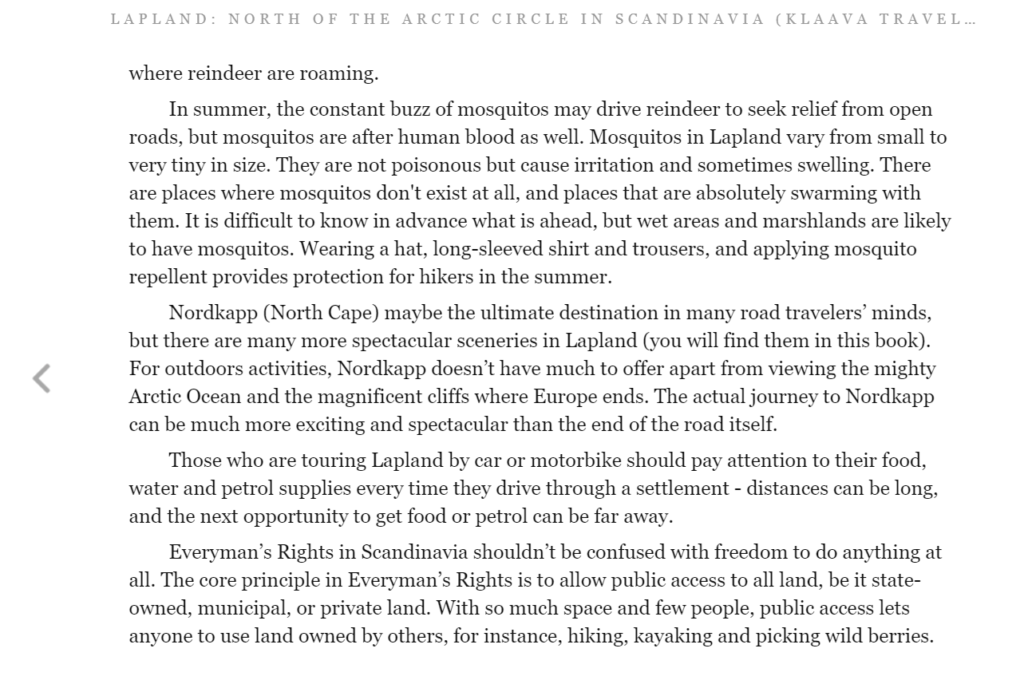It seems to be quite a common misunderstanding that ebooks downloaded from the Kindle Store can only be read on a Kindle e-reader or dedicated Kindle app on a tablet or phone. As this article describes it is easy to read Kindle books in a web browser on a PC as well. Read on the find out the steps required for opening an ebook from your Kindle library directly in a browser.
I tested a number of web browsers with my Kindle books, and they all did a perfect job. Browser apps, like Brave, Opera, Vivaldi, Pale Moon, Edge or Firefox didn’t hesitate at all when I wanted to read books stored in my Kindle library.
This is a handy feature, especially, when you don’t want to download another copy of a book on a computer, but only want to read a few pages, or check something that you remember was mentioned in the book.
Here are the steps you need to take for reading Kindle ebooks in a PC web browser:
Login in to your Amazon account. Click the account profile icon, or Account & Lists text link.
Choose: Your devices and content.
Choose: Manage digital content.
A catalogue of ebooks that you have purchased or downloaded a sample for will be displayed. Push the button with three small dots on the left for the ebook you want to read.
A pop up window appears, displaying the cover image of the book. Click Read Now below the cover image. The book will open on the page where you stopped reading the last time.
The automatic Kindle sync mechanism remembers the furthest point you have read, and your bookmarks and notes as well.
When you move the pointer on the screen to the left or right, you can click the arrow to turn the page. Move the pointer up or down to see the options, and a button that takes you back to the library.
On a phone and tablet, you have to read your Kindle ebooks in the Kindle app.