2019-10-26 00:00:00
Upgrade to Nextcloud version 17
Open source cloud server Nextcloud development team has released version 17 of the software. We decided to upgrade our Nextcloud 16 system to version 17, and document the required steps while doing it. Here is a guide you can follow if you have an older version of Nextcloud installation that you want to upgrade to the latest version.
If you have to start from scratch with Nextcloud, this guide for installing Nextcloud 17 on Debian 10 Linux server covers the steps and potential problems during the process.
New features in Nextcloud 17
New features in Nextcloud 17 include:
- Collaborative rich text editor
- Remote wipe - allows an admin to wipe synced data from remote (mobile) devices.
- Secure mailbox for Outlook
- Additional security options
- More options for two factor authentication
- Default apps updated
All the new features of Nextcloud 17 are introduced in this blog post
Prepare for the upgrade
Major releases of Nextcloud must be upgraded in ascending order without skipping a release. You can't jump from version 15 to 17, but first you have to upgrade to 16 and after that to 17.
Making a backup copy of Nextcloud database and user files is an essential task to do before starting. Three key directories to backup are:
- Nextcloud database (usually stored in mysql or mariadb).
- Nextcloud data directory (default location is your-nextcloud-path/data)
- Nextcloud configuration directory (your-nextcloud-path/config).
Detailed backup instructions by Carsten Rieger outlines every step, and has even a script that could be created to automate future backups.
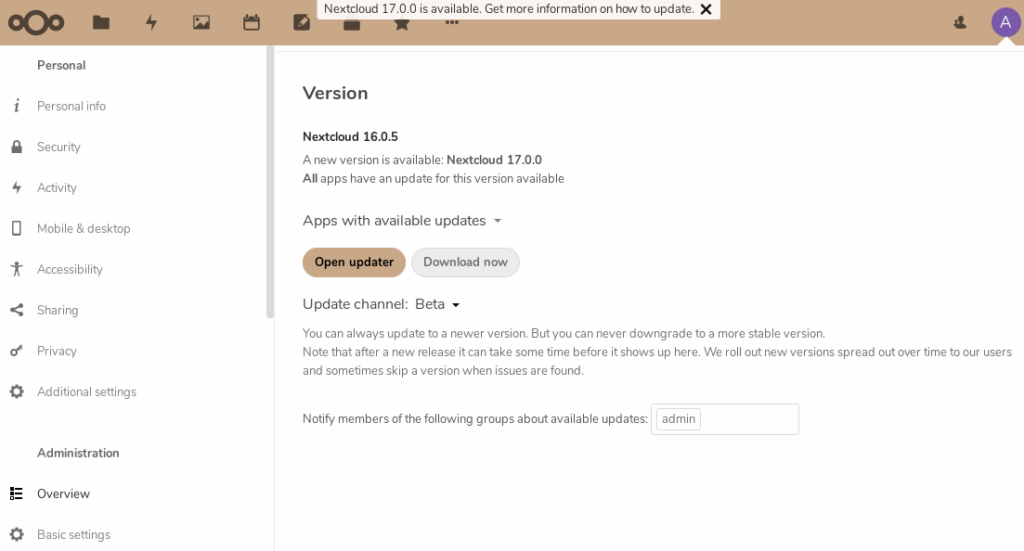
How to upgrade to Nextcloud 17
As the Nextcloud documentation states, there are three ways to update the software:
- Running the upgrade with the Updater tool that can be found in the admin panel. This is the easiest method, and the one that we will follow in this guide.
- Download the new software package and install it manually. User data must be saved before installation. Here is our guide how to install a shiny new Nextcloud 17 on a server.
- Ubuntu Linux server admins may use a tool known as snap.
Nextcloud 17 was available when we were writing this guide, but in the admin panel it was categorized as Beta. For the purpose of writing this, I changed our Nextcloud update channel to beta, although I normally only update Stable releases.
Anyway, let's start and walk through the installation with the Updater tool.
- Point your web browser to your Nextcloud, and login to the admin account.
- Click on the account icon at top right corner. At the left column, select Overview, and scroll down to Version.
- If you see line "A new version is available Nextcloud 17" push Open Updater. The upgrade process will start.
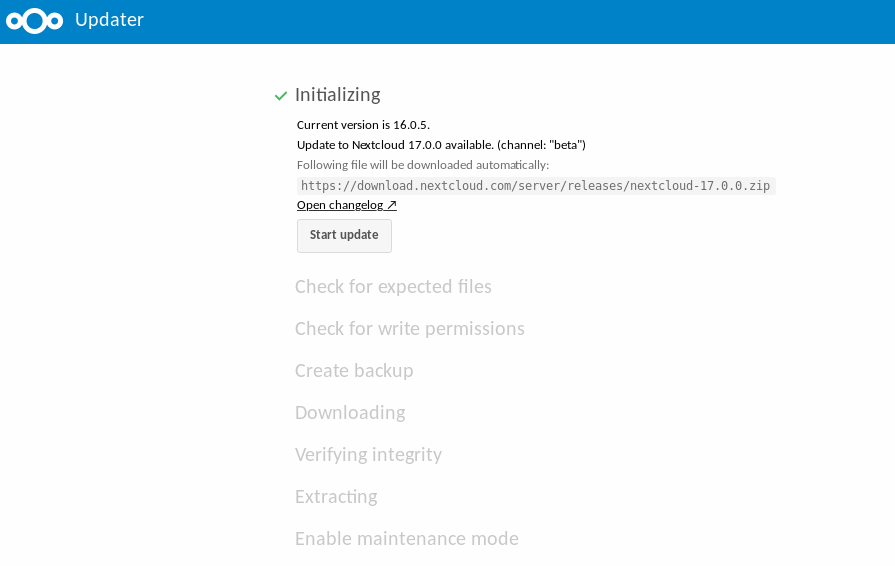
- 4. After a few initial steps, the process stops, and waits for you to push Start Update.
- 5. The program will take some time to run. Also Nextcloud apps you may have installed are being updated.
- 6. When Continue to Nextcloud is displayed, the Updater has done its job.
- 7. Open Overview in the admin panel, and check for any error messages.
- 8. Update all your Nextcloud mobile apps and desktop apps.
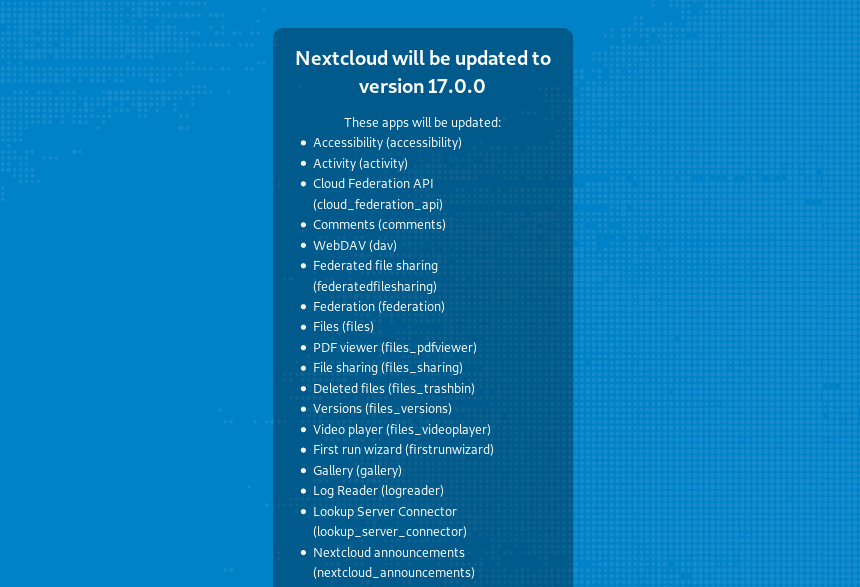
Possible problems during the upgrade
Before the Updater tool begins installing new version of the software, it performs some checks. This is why you may see error messages before the software has been updated.
For instance, I had some extra test directories in the Nextcloud directory that Updater tool didn't like at all. I had to remove the directories and files before the Updater would proceed.
Then, Nextcloud makes a backup copy of a number of files. I had multiple versions of the config file for testing purposes. Again, the Updater tool didn't like that at all, but stopped. I had to remove the files.
After the Updater tool had done its job, I checked the Admin Panel - Overview section. A warning message was displayed:
'Your web server is not properly set up to resolve "/ocm-provider/"
To correct it, edit Apache configuration file in /etc/apache2/sites-available/nextcloud.conf
(or whatever your Nextcloud Apache configuration file happens to be). Insert two lines into the file (enter your own path):Alias /ocm-provider "/var/www/nextcloud/ocm-provider/"
Alias /ocs-provider "/var/www/nextcloud/ocs-provider/"
Activate the changes: systemctl reload apache2
After updating all our mobile apps and desktop apps to the latest versions, and waiting for (and getting) updates to a few Nextcloud server apps, release 17 has been running smoothly.






