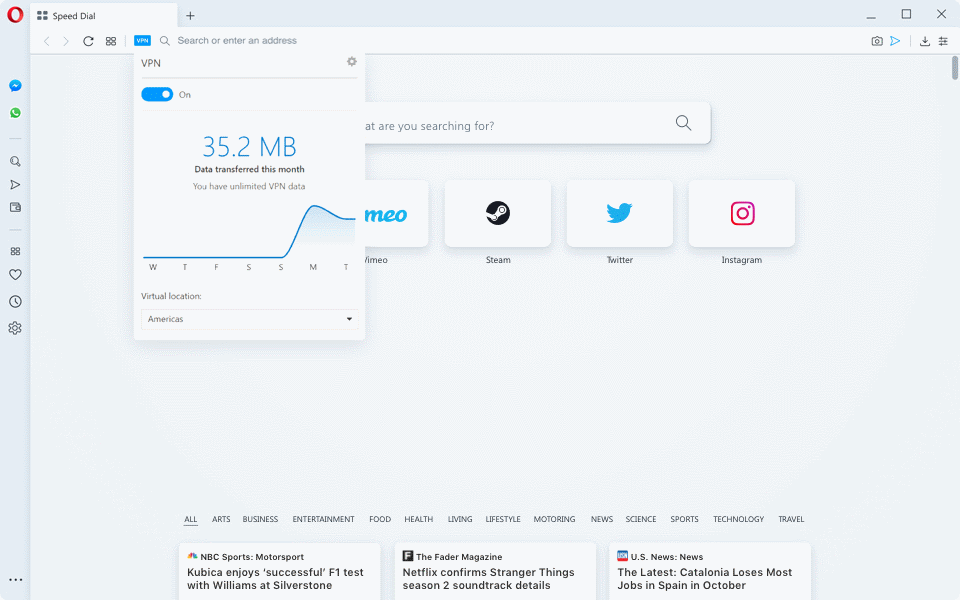Professionals who work and travel appreciate the moment when they get access to a Wi-Fi router with fast internet access. Security experts have warned us for years not to connect to random Wi-Fi hotspots, especially, if the communication isn’t encrypted. Often, however, convenience and the rush to get a burning task completed wins. It is a risky thing to do. Here are a few tried and tested tips how to get secure internet access even in a country where you just landed.
1. Purchase a portable mobile network/Wi-Fi router (before your trip)
The purpose of a portable 4G/Wi-Fi router is to securely connect your computers and mobile devices to a 3G or 4G network through one router. It goes like this: your laptop establishes Wi-Fi connection to your 3G/4G router that passes on the data to a mobile network. It is possible to connect multiple Wi-Fi devices to the internet via the same router simultaneously.
I have been using a small cigarette box size Wi-Fi router for years, and it hasn’t let me down. Every time I move to another country, I have to check that a correct configuration is active, but that’s it. Well, roaming cost can occasionally be so high that I use it very sparingly in that location. Recently in Switzerland, the cost was so high that I often chose VPN over public Wi-Fi.
2. Get a SIM card (with roaming) and insert it into the Wi-Fi router
If you can purchase a prepaid SIM card or subscribe to a mobile network service that allows roaming before you leave, do it. I like prepaid cards, because it is impossible to accidentally accumulate a massive bill in countries where roaming is expensive, or Microsoft Windows decides to download a few gigabytes worth of updates to your computer (this can be prevented by configuring the connection as Metered in Windows Settings).
If you are traveling in Europe, buy a prepaid SIM card in an EU country, because there are no roaming charges in other EU countries – you only pay the base price.
The security aspect when using your own Wi-Fi access point is that the communication between your devices and your Wi-Fi router is secured, no one else can access the same Wi-Fi signal (because they don’t have the password), and communication over 3G or 4G network is considered secure.
3. Activate a VPN service, and install the respective VPN client app onto all of your devices
It is not always practical to use your own Wi-Fi access router because the mobile network signal doesn’t exist or the cost is prohibitive. In these cases, the practical choice is to access public Wi-Fi hotspots, but first you should add your own layer of security. The piece of software you need is VPN, Virtual Private Network. If you are not sure what VPN means, read this article that explains everything you need to know. Find a VPN service you like before you leave, and install the client app to all your devices.
Hundreds of enterprises provide VPN services. Many of them provide a free tier with restricted amount of data, and after it is consumed you may subscribe to a paid service. Opera browser was the first one to provide free VPN in the browser. It is reliable, and has worked well for me. The only thing is that you have to be aware what you do outside the browser because Opera VPN can’t secure communications outside the browser app. If you are planning to use a free VPN, make sure you sign up with a reputable service. Some free VPNs have proven to be risky from security and privacy perspective.
4. Never rely on Google, Yahoo or other free services for critical tasks like email, document sharing or calendar
Email, messaging, document sharing and calendar are one of the most critical services a traveling professional must have access to every day. If you cross borders during your travels, many of the free online services, like Google and Yahoo go crazy. It can be extremely difficult, time-consuming, and frustrating to convince the services and their support staff that it is really you who is trying to login to your mailbox.
Years ago, I tried to survive during my travels with Google services, but quickly realized it is a waste of time. These free services are such a tempting hacking target that they rather overreact when you try to login from another country, rather than accept that people can travel. If you travel, drop Google, Yahoo, and similar free services, and pay a little for your own mailbox, or get a free mailbox with a purchased domain name from an ISP.
5.Don’t connect to Airbnb or other tourist rental apartment Wi-Fi access points
I have done it, you have probably done it, and so has everyone else who stayed in the same tourist rental apartment booked via Airbnb, booking.com or similar online service. We have accessed the internet via the Wi-Fi router located in the rented house. After reading this article and viewing a video where a hacker explains what he does to Wi-Fi access points in Airbnb rentals he stays, I have never accessed them anymore.

The thing is that anyone who stays in an Airbnb can usually get physical access to the router hardware. For a hacker, it means anything is possible. A hacker may be able, for instance, to install any app he wants into the router or even change the entire software in some cases.
SD card for backups, screen lock, USB sticks
Backup of data is always listed as a security measure, but often it is so troublesome to actually do it on the road that it is easy to forget. During my last trip, I noticed that I made backups more often because I had a large capacity SD memory card reserved only for that purpose. It was really handy and fast, and I could keep the SD card along with my passport and credit cards in a safe but easily accessible place.
Andrew Arnold has identified a few additional security issues that remote workers should always be able to manage.
- Laptop computers are prime targets for thieves, especially, at airports. Turn on the most secure screen lock option your laptop has, and check if the laptop has the Find my device feature.
- If you get a USB stick – perhaps as a freebie at a trade show or as a sponsored product – never insert it into your computer.